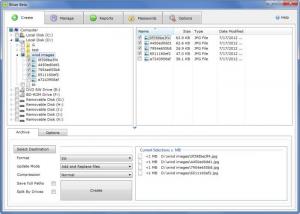Bitser
1.4.0.0
Size: 2.8 GB
Downloads: 6103
Platform: Windows (All Versions)
If the names WinRAR and 7-Zip ring a bell, then the brief explanation is that Bitser is an archiving utility similar to those two. You can use the Bitser application on your Windows-powered machine to access a variety of archive formats, from ZIP and RAR to ISO and UDF, and to create archives of your own (ZIP, 7-Zip, or self extracting EXE). The best part is that you can do it all for free – Bitser is freeware.
You can install Bitser on a 32 or 64-bit edition of Windows 7, Windows Vista, Windows XP, Windows Server 2003 and 2008. Please note that Bitser needs .NET Framework 4 to run; if this resource is not available, it will be automatically downloaded and installed on your PC. During the Bitser installation process, you will be asked if you want to add Bitser to the right click context menu – this means that the functionality the application has to offer is never more than a click away.
You will see 5 buttons at the top on Bitser’s interface: Create (from here you can create archives), Manage (browse your drives and access archives), Reports (view reports for the jobs performed with the application), Passwords (create and open password files), and Options (play with a few Bitser settings).
As mentioned above, you can use Bitser to create an archive. You can do this in one of two ways: from the application’s interface or from the right click context menu. Hit the Create button on Bitser’s interface and you will get to choose the files you want to include in an archive, pick the type of archive you want to create (choose between ZIP, 7-Zip, and EXE), select the level of compression, and specify if you want to encrypt and password protect the archive. Alternatively, you can right click a folder and easily create an archive from the Bitser entry in the right click context menu (this option is only available if, during the installation process, you choose to add Bitser to the right click context menu).
The second thing you can do with the Bitser application is access archives stored on your machine. You can also do this in one of two ways: from the application’s interface or by double clicking the archive (the archive’s extension must be associated with Bitser to open it with the application; you can view extensions associations in the Options menu). Bitser can access a variety of archive types: ZIP, ZIPX, 7Z, RAR, ISO, VHD, MSI, GZIP, BZIP2, TAR, CPIO, DEB, DMG, LZH, LZMA, LZMA2, PPMd, NSIS, RPM, UDF, WIM, XAR, CBR, CBZ, XZ, and Z.
Bitser is a properly good and free archiving utility. With its support for numerous archive types and ease of use, it will have you thinking twice before picking another similar utility.
Pros
The application provides support for 32 and 64-bit Windows editions. You can choose to add Bitser to the right click context menu. You will immediately feel at home with the application’s interface. Use Bitser to access archives and to create archives. Archives can be encrypted and password protected. Store multiple passwords in an encrypted file. Bitser is freeware.
Cons
None that I could come up with.
Bitser
1.4.0.0
Download
Bitser Awards

Bitser Editor’s Review Rating
Bitser has been reviewed by George Norman on 01 Aug 2012. Based on the user interface, features and complexity, Findmysoft has rated Bitser 5 out of 5 stars, naming it Essential